CalAmp Device Password Manager - Phase 2.1
INTERNAL ONLY
This is a test/staging page for Phase 2.1 of the Device Password Manager Rollout - Do Not Distribute outside of CalAmp.
To enhance security measures, adhere to global compliance regulations, and protect data and device security, CalAmp is rolling out Phase 2.1 of the Device Password Manager service. In this phase, unique passwords for affected devices will be set at time of manufacture. Customers will be able to access these passwords through the Device Password Manager (PWD Manager).
The first bulletin, detailing CalAmp’s Phase 2 plan, can be found here
Throughout Phase 2, CalAmp will subsequently introduce Device Password Manager support for additional product lines, as they are validated in iterative bulletins (Phase 2.2, 2.3, 2.4 etc)
As part of release 2.1, CalAmp will be rolling out PWD manager on LMU-3040, LMU-3240, LMU-5541
Click Here to View the Full Bulletin
Affected Products
The table below details the product and part number specificities of the Device Password Manager Phase 2.1 deployment.
| Model | Part Number* | Description |
|---|---|---|
| LMU-3040 | LMU3040LAB-KZC0-xxxxx | LMU-3040, LTE CAT 1, ATT, (3G FALLBACK), 180 MAH BATT, BT, BUZZER, PLUG-IN OBDII |
| LMU-3040 | LMU3040LVB-KZC0-xxxxx | LMU-3040, LTE CAT 1, VZW, 180MAH BATT, BT, BUZZER, PLUG-IN OBDII |
| LMU-3240 | LMU3240LAW-KZC0-xxxxx | LMU-3240, LTE CAT 4, ATT (3G FALLBACK), WI-FI AP, 180MAH BATT, BT, BUZZER, PLUG-IN OBDII |
| LMU-5541 | LMU5541LW-H000-xxxxx | LMU-5541, LTE CAT 4 (GLOBAL), 3G/2G FALLBACK, EXT ANT, WIFI HOTSPOT, 1000 MAH BATT |
- includes all customer-specific SKU / configurations and derivatives
AT Command Authentication
The command AT$PW "" is used to authenticate the user accessing the AT Command interface. The use of the double quotes is Q strongly recommended on all password-related commands to isolate embedded spaces and because the AT Command processor converts all character outside of quotes to uppercase before parsing.)
SMS Authentication
The password can be provided two ways:
-
As a suffix to the !R0 command: !R0P. Whether the password is correct or not, the normal !R0 response will be returned.
-
On platforms that support it, as a prefix to a command: !#,<command ...>. If the command normally returns a response, the command will only execute and return a response if the password is correct.
Once a correct password has been provided, the sender remains authenticated for commands from the same phone number until the device reboots (wakeup, power-on, app restart, OTA FW update, etc.) or another phone number is used to access the device.
If the sender is not authenticated, commands are quietly ignored (no response).
AT Command and SMS Password Compatibility
| Feature | LMU8 | LMU32 | Router-Linux | EdgeCore |
|---|---|---|---|---|
| Password Storage: P2177,0 & S171b4 | Y | up to v8.5b | v4.1e & earlier | v3.2.0,1 & later |
| AT#PW, Secure storage | N | v8.5c & later | v4.1f & later | TBD |
| SMS: !R0P | Y | Y | Y | Y |
| SMS: !#,<command ...> | N | Y | v4.1f & later | TBD |
| Alternate Passwords via Keyfile | N | v8.5c & later | v4.1f & later | TBD |
| Null Password support | N | v8.5c & later | v4.1f & later | TBD |
| Inhibit entry of some special characters | N | v8.6a & later | N | TBD |
Root Password (Restricted access)
On the Linux platform, the root password cannot be retrieved by the PULS and/or CTC customer via API or GUI. Access is restricted to internal CalAmp entities.
If a customer has a need for a device’s root password, a request should be made to the CalAmp support team via a CTCS - JIRA support request ticket.
Alternate Passwords
The random per-device AT Command & SMS password described above is called the Primary password. Devices can be given a fleet-wide Alternate password via the L1-Security Key File feature. A Key File can be used to specify separate passwords for AT Commands and SMS. Customers who want to have a key file generated should make a CTCS - JIRA support request and append the Key File form filled out per their requirement. The Key File form can be downloaded from the dev portal
Key File Form
Password Retrieval
When passwords are generated by during the manufacturing process, the Device Password Manager database stores the passwords by ESN, IMEI and Ethernet MAC address on applicable devices. Any of these keys can be used to lookup the password or passwords assigned to a device.
Customer - Test Account
INTERNAL ONLY
This is a test/staging page for Phase 2.1 of the PWD Manager Rollout - Do Not Distribute outside of CalAmp. The Test Account feature has been implemented in the PULS and CTC staging environment, and is not yet in Production.
To support customers transitioning their processes and code to work with Device Password Manager, CalAmp provides a test account – login, password & x-app-key that can be used by all developers.
Please use the below CTC stage test account credentials:
- USER="pwdmgrctcuser"
- PSWD="Calamp@2"
- APKY="820b5258-1f73-4d7b-bd72-c75c4e5072d1"
The test account is populated with 501 (fictitious) ESNs 1110110001 through 1110110501 that each return a full set of passwords.
Please use the below PULS stage test account credentials:
- USER="pwdmgrtester"
- PSWD="Pass123!"
PULS GUI
Use the PULS credentials to create a Basic Authentication token, add PULS x-app-key and make the request using the CTC API (GET or POST methods, no Login/Logout needed).
Passwords for up to 500 ESNs can be looked up at Mfg > Advanced > DEVICE PWD.
Enter single ESN:
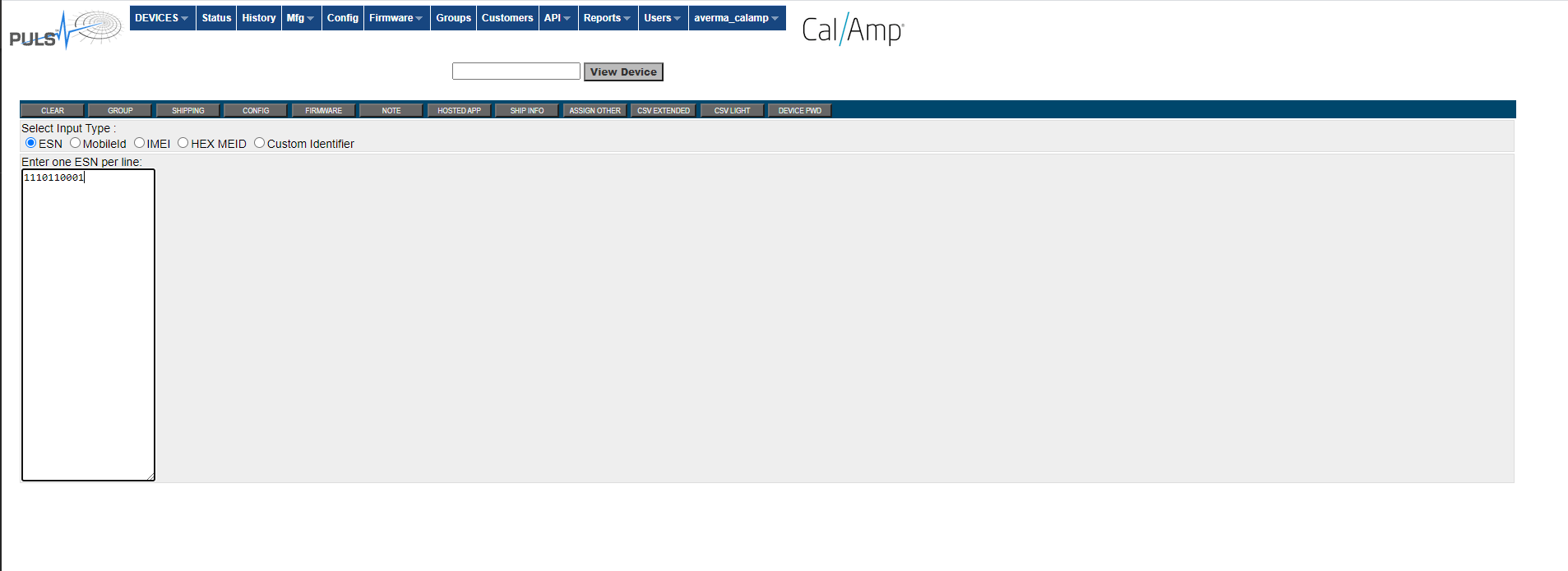
Single ESN – Password:
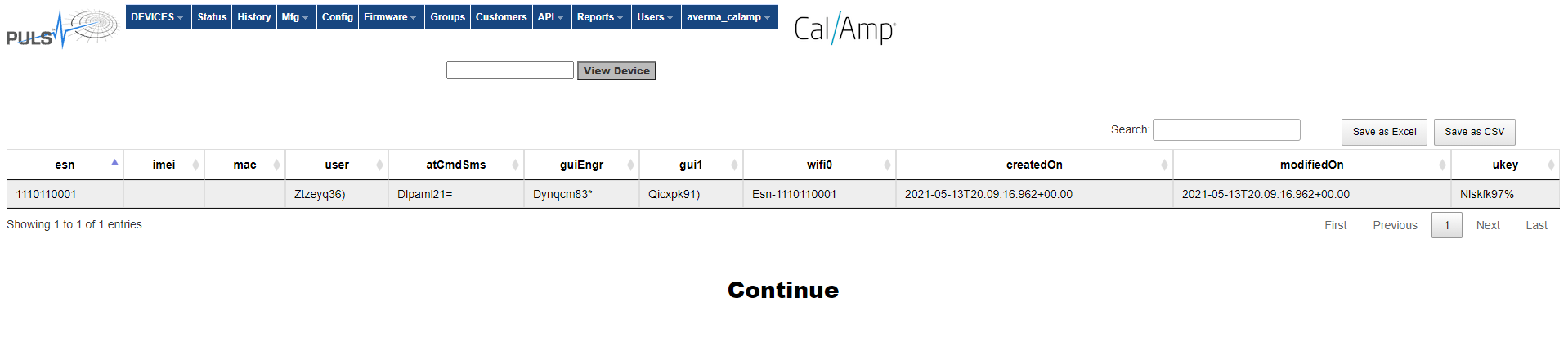
Enter Multiple ESNs:
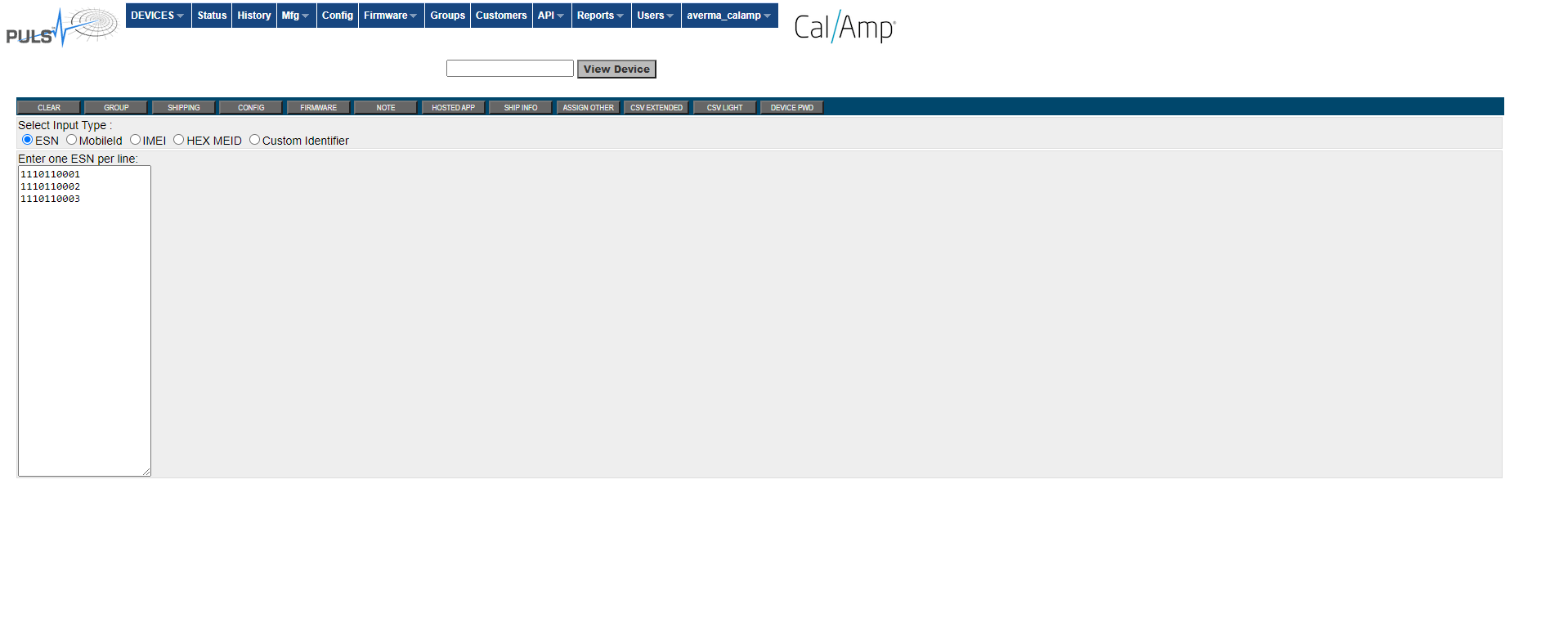
Note on the screens above there is a “save as excel” , “save as CSV” buttons to extract the content displayed on the screen into an excel or CSV files respectively
CTC GUI
Test account is created under the connect telematics and account details are:
Under ACTIONS tab, select Device Password:
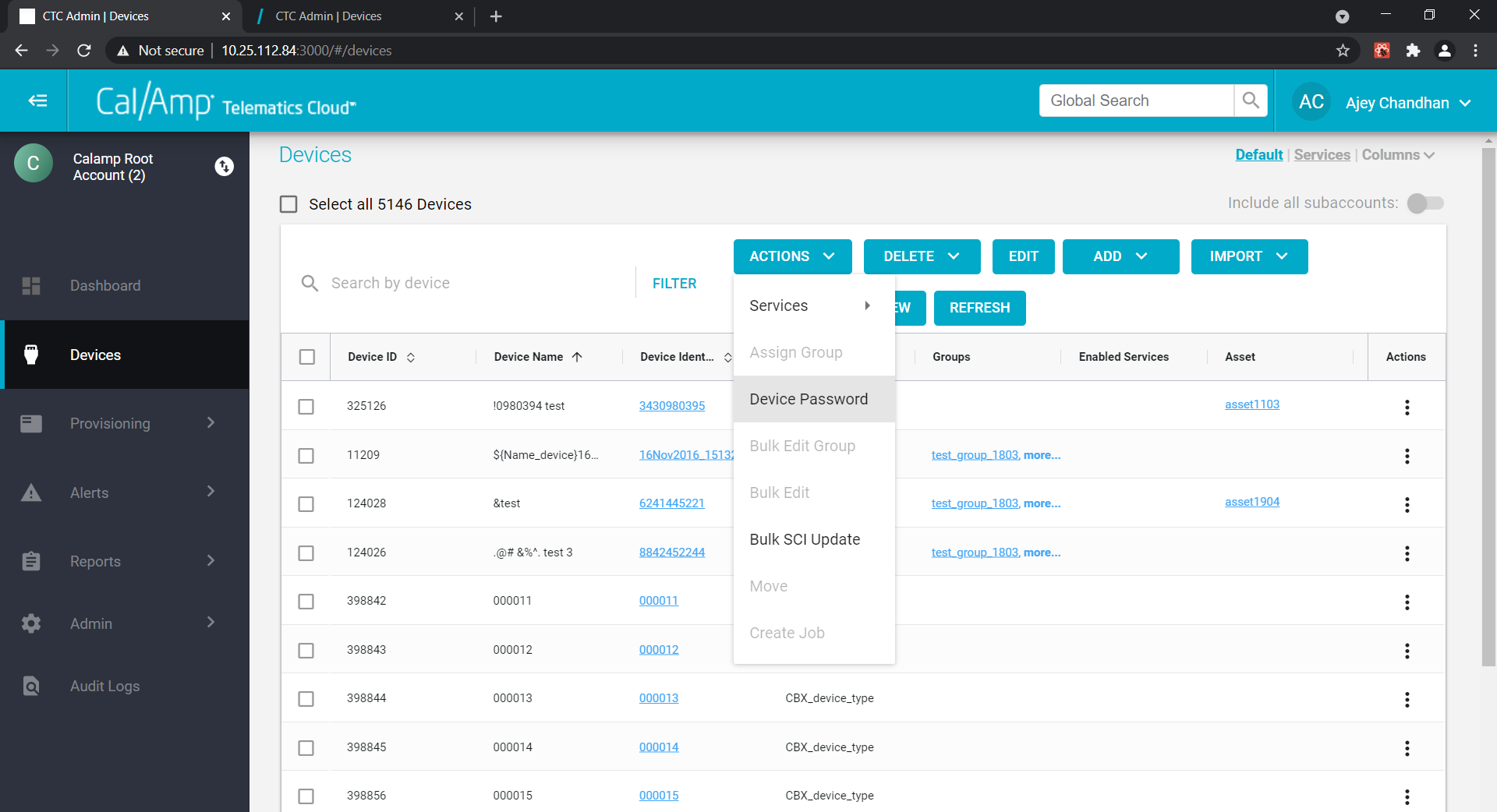
Enter ESN
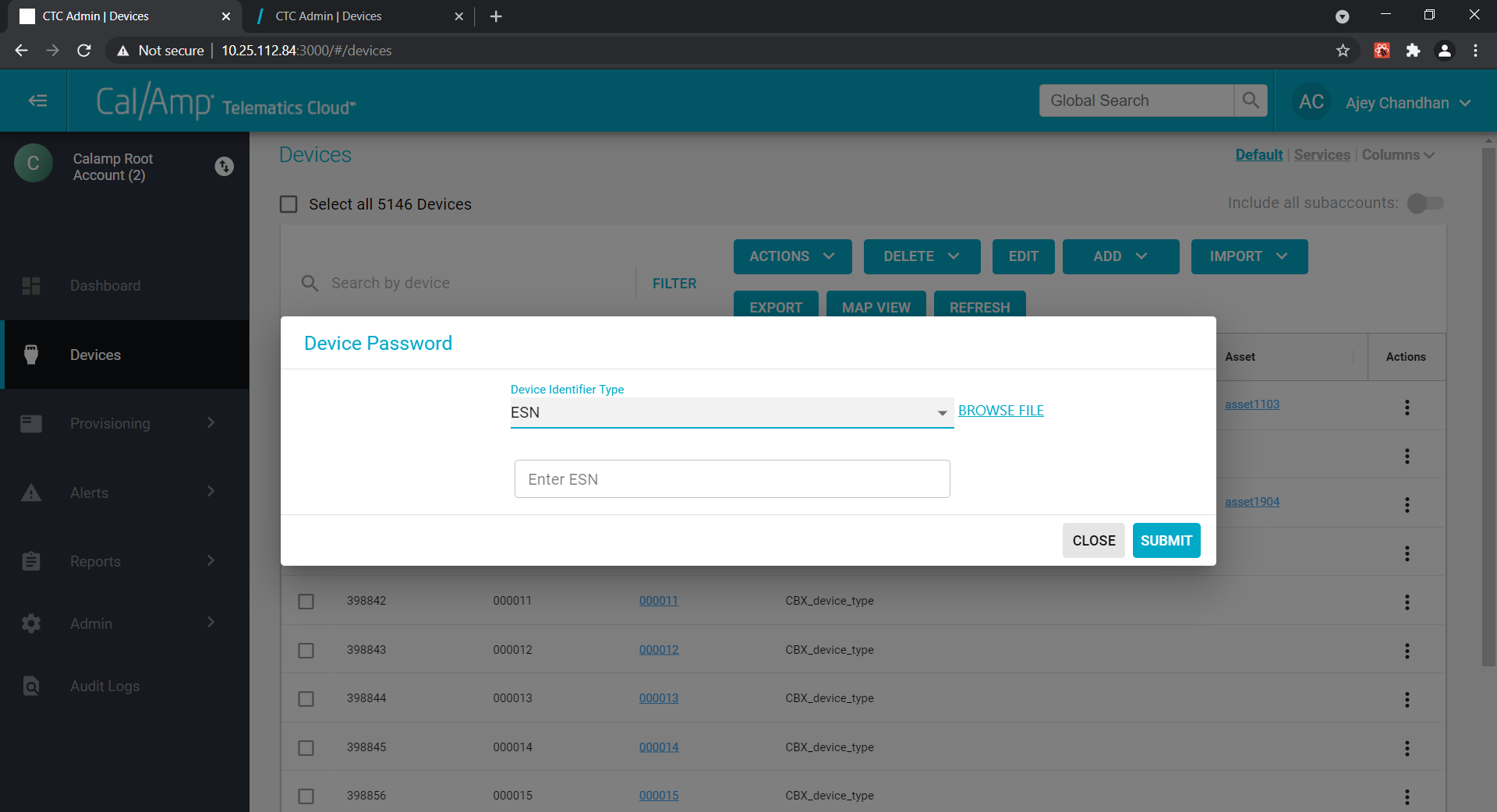
Single ESN Response
Multiple ESN Response
In case of invalid ESN, user would see an error prompt on the screen:
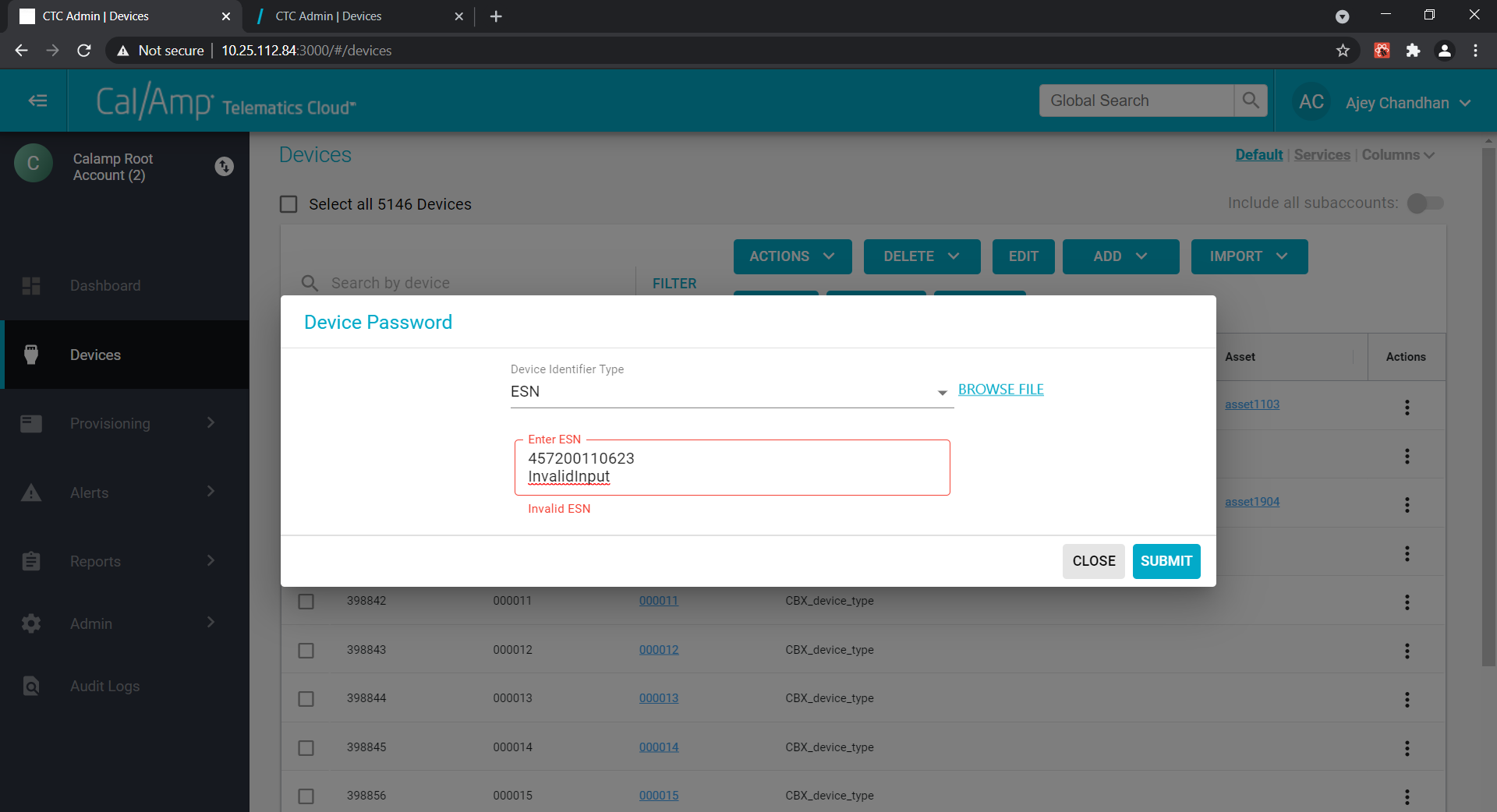
There is also a provision to upload to excel the multiple ESNs and extract the passwords in bulk.
APIs
Both PULS and CTC users can retrieve the passwords by passing their respective PULS or CTC credentials respectively for the APIs below.
There is an API to login, retrieve passwords & logout. The API will reject requests arriving at more than 1 per 100ms.
Login
The Login request returns a Bearer token (snipped in the following example) that must be isolated and provided on subsequent requests.
AUTH="Bearer eyJhbGciOiJIUzI1 <snip> KE_0EhfYvpNttBpI"
Request
curl --location --request POST "https://qa.connect.calamp.com/api/login" \
--header "Content-Type: application/json" \
--header "x-app-key: $APKY" \
--data-raw "{ \"username\": \"$USER\", \"password\": \"$PSWD\" }"
Response
{
"response" : {
"errors" : [ ]
"results" : [
{
"authToken" : "Bearer eyJhbGciOiJIUzI1 <snip> KE_0EhfYvpNttBpI"
<snip>
Retrieve (GET Method)
Request
KEY can be one of "esn", "imei", or "mac".
VAL is a list of 1 up to 500 keys, comma separated. An error is returned if none of the keys are available or more than 500 keys are requested. If some keys are available, only those are returned.
The KEY type and list of keys are specified in the URL.
KEY="esn"
VAL="1110110001,1110110002"
curl --location --request GET "https://qa.connect.calamp.com/api/devices/passwords/$KEY?values=$VAL" \
--header "Content-Type: application/json" \
--header "x-app-key: $APKY" \
--header "Authorization: $AUTH"
Response
{
"response" : {
"results" : [
{
"devicePassword" : {
"esn" : "1110110001"
"imei" : null
"mac" : null
"user" : "Ehqmug44*"
"atCmdSms" : "Nyfuwk83{"
"guiEngr" : "Sgnlen50^"
"gui1" : "Qjastg25^"
"wifi0" : "Esn-1110110001"
"createdOn" : "2021-05-13T19:19:16.414+00:00"
"modifiedOn" : "2021-05-13T19:19:16.414+00:00"
"ukey" : "Rnwkup89="
}
}
{
"devicePassword" : {
"esn" : "1110110002"
"imei" : null
"mac" : null
"user" : "Whikmx05{"
"atCmdSms" : "Iqvzhv38?"
"guiEngr" : "Ncmwng57="
"gui1" : "Upojjt01%"
"wifi0" : "Esn-1110110002"
"createdOn" : "2021-05-13T19:44:39.129+00:00"
"modifiedOn" : "2021-05-13T19:44:39.129+00:00"
"ukey" : "Vmmdsf33>"
}
}
]
"errors" : [ ]
}
}
Retrieve (POST Method)
Request
KEY can be one of "esn", "imei", or "mac".
VAL is a list of 1 up to 500 keys, comma separated. An error is returned if none of the keys are available or more than 500 keys are requested. If some keys are available, only those are returned.
The KEY type and list of keys are specified in the request body.
KEY="esn"
VAL="1110110001,1110110002"
curl --location --request POST "https://qa.connect.calamp.com/api/devices/passwords/all" \
--header "Content-Type: application/json" \
--header "x-app-key: $APKY" \
--header "Authorization: $AUTH" \
--data-raw "{\"$KEY\":\"$VAL\"}"
Response
Same as Retrieve (GET Method). device password entries may be out of order compared to the VAL list.)
Logout
Request
curl --location --request GET "https://qa.connect.calamp.com/api/logout" \
--header "Authorization: $AUTH" \
--header "x-app-key: $APKY"
Updated over 4 years ago